So many things, so little time! These words totally reflect the reality of either a start up business or the day to day of an internet professional. We are all looking for new ways to do our work faster, easier and more efficiently.
Having this in mind, I was trying to find a way to help me manage my clients’ adwords campaigns more effectively without having to change among multiple programs, interfaces or clicking into different tabs.
More specifically, I wanted a report that would include as many KPIs (of those that I consider significant) as possible, i.e:
- traffic
- traffic quality (bounce rate, avg time on site, pages/visit)
- cost for acquiring the traffic (cpc, total cost)
- effectiveness of traffic (total conversions, cost per conversion)
Ideally, all of the above should be presented in a way that will assist me spotting easily the opportunities and -more importantly- the problems of my campaigns, to be able to act upon them quickly.
This is how, what I call, Google Adwords Ultimate Report was created using the enterprise features provided by V3 of Google Analytics.
How to set up your Google Adwords Ultimate Report
You need to have the Google Analytics linked with the data of Google Adwords and to define the goals (for a lead generation site) or have e-commerce enabled. I will show you how this works for a lead generation site.
1/ Select Custom Reporting on the left side of Google Analytics interface
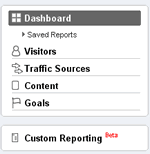
2/ Click on Create new Custom report
3/ Drag and drop the data and KPIs of interest to you from the preselected “Metrics” menu on the top left where all available metrics appear. By clicking on the name of each category, all predefined data and KPIs within this category will appear.
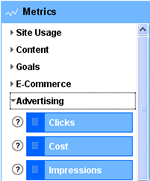
The metrics I have selected are the following:
Advertising
- CTR
- CPC
- Goal Conversion Rate (overall)
- Total Goal Competitions
- Cost Per Goal Conversion
- Cost
Site Usage
- Visits
- Pages / Visit
- Avg. Time on Site
- Bounce Rate
The way the metrics will appear in you report is of major importance for the proper analysis and interpretation of the data. For this reason I would suggest to experiment long enough to find the format that suits you better. This is the setup that works for me.
You can change the order of appearance of the metrics in the report whenever you want simply by dragging any box at the appropriate position
4/ On the Dimensions part of the main screen you need to drag and drop the dimension data required from the preselected menu on the left side.
Traffic Sources
- Campaign and then
- Ad Group
- Keyword
- Ad Content (optional)
What we actually do in this part is to define the levels and depth of the analysis, starting from the top level of the ‘campaign’ and reaching the detailed ‘keyword’ (just like it works at the adwords campaign management interface)
As in step 3, you can select any of the predefined dimensions that are grouped into categories.
The final view of the report setup should be like the one below:
5/ Finally, change the name of the report that is shown on the top of the page and select Preview Report to see the data that come up to make any necessary modifications.
You can access the report at any time by clicking on “Custom Reporting” and then “Google Adwords Ultimate Report” from the list of the available reports.
Ways to use your Google Adwords Ultimate Report
There are plenty of ways to use the Google Adwords Ultimate Report. Here are a couple of examples.
Where do the money go?
One of the first things that I want to know is if the campaign I am spending the most, is giving me good results compared to all other campaigns. If it doesn’t have a good ROI, this is the campaign that should be optimized first. Then I drill down to the keyword level to do the same thing.
Am I paying too much per click ?
Down to the keyword level, I check the cpc for my keywords against the cost per conversion to decide which bids I should optimize. In this example even though I am paying a little less for the second phrase, the real cost is greater as the cost per Goal conversion is much higher. Having these two pieces of data side by side along with the quality of traffic that each key phrase sends, helps me identify my next steps.
This is a good example of the benefits of this report.
You have seen the way, now go ahead and experiment to find what suits you better.
Bonus Tip: If you would like to exclude (or include) any of your campaigns from the report, you should add its name (or any word from the campaign’s name) in the box at the bottom of the report.
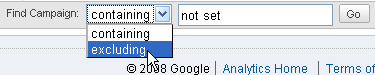
If there are more than one campaigns that you would like to exclude, you should separate their names with “|”, called the pipe symbol, which resides under the backspace key on your keyboard.

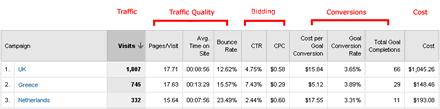
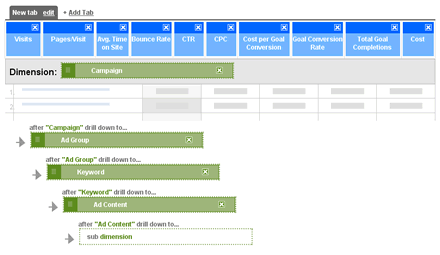
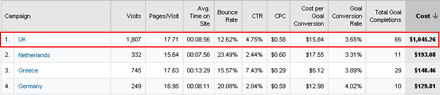



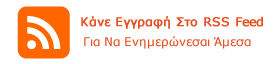


Hi Νίκος,
Thank you very much for this post, long have I been looking for something like this – it’s very helpful and well laid out. I’ve set up my Adwords Ultimate Report easily, following your steps.